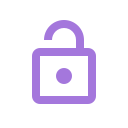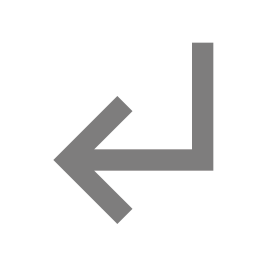Content Templates Download 3
Online Course & Learning Materials Pack
For more information on how to use this pack (including how to change the colors), see the Content Templates Download #1 tutorial video (make sure you're logged into your Thrive Themes account before clicking the link). All icons are from Material Design Icons.
Course Information Table
Thrive Apprentice already gives course overviews, but if you want to add any extra information you can use table.
Total Time | 3 hours |
Additional Materials | PDF Worksheet |
Related Courses | Intermediate Marketing (add link) |
Assessment | Self Assessment Quiz |
Course Rating |
Related Resources Box
This is a good way of directing lesson takers to relevant content.
RELATED RESOURCES
Add Your Link Here
You Can Link to Related Post or External Sources
Add This Box to the Side of a Text Element (Using a Column)
Just Highlight This Text and Add a Link in the Menu
FAQ Box
This is a good way of directing lesson takers to relevant content.
FAQs
How do I add the answer to a frequently asked question?
Click on this text box to add the answer to your frequently asked question.
How do I add another question to this list?
Select this whole box and click Add New Toggle in the menu.
Add a common question here
Add your content here
Quick Links Box
Add links to the images and text of each of the boxes. For different icons, go to Material Design Icons.
| Course Materials |
| Transcript Download |
| Discussion Forum |
Download Boxes
It's best to use an icon with these buttons (by using the use icon option in the button menu). If you use an image for the icon, for best results use the image dimensions 42px wide by 28px high. You may need to use PicMonkey to resize the image.
Example Images with Zoom Function
We've use Event Manager in the image menu to add a click to zoom option to the pictures. This way the samples don't take up the whole page, but your students can take a closer look by clicking on the image. You can change the numbers or letters in the circle by selecting the circle and editing the Icon text input.
EXAMPLE A TITLE
A little bit about why it works.
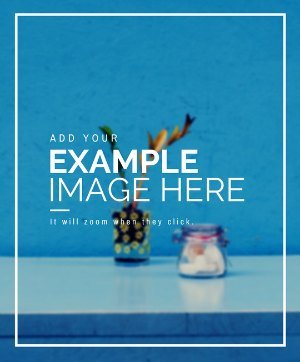
Click to enlarge
EXAMPLE B TITLE
A little bit about why it works.
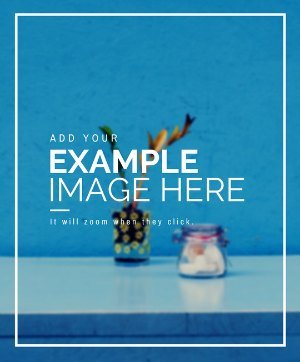
Click to enlarge
Resources Footer
Add links to the buttons in Link Settings under the button menu.
Additional Info Based On Subject or Skill Box
Using the Tabbed Content element, you can show different links based on a criteria set by you. In this example we've used a beginner / advanced split, but you can have categories based on anything, such as Brick and Mortar / Online Business, Carers / Family / Patient, and Overview / In Depth.
ADDITIONAL READING
- BEGINNERS
- ADVANCED
How To Add A Custom Post Grid In Here
This will show a group of post or pages based on category or other criteria.
Or You Can Link to Posts and Pages Manually
To do this, add a link in the text element menu.
Beginner Article Three
A little more about the article.
Advanced Article One
A little more about the article.
How To Add A Custom Post Grid In Here
This will show a group of post or pages based on category or other criteria.
Or You Can Link to Posts and Pages Manually
To do this, add a link in the text element menu.
Pop Quiz
This is a self assessment quiz for your students to test their knowledge. They note down their answers then click the 'reveal the answers' option to check if they were correct. For a more responsive test method, you can insert a Thrive Quiz into the page!
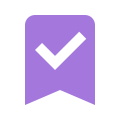
Self Assessment Quiz
1) Can you add your first question here?
- a) Yes, I can
- b) I think so, by clicking on the question text to change it
- c) Nope, I can't
2) Do you have to use multiple choice questions?
3) What Thrive Content Builder elements is this Pop Quiz box using?
- a) Thrive Quiz Builder
- b) Styled List, Content Box, Content Container, Symbol Box, Content Toggle and Text Elements
- c) Styled Lists, Content Box, Content Container, Content Toggle, Text Elements, a Divider and an Image Element
Reveal The Answers
1) a & b
2) No, you can add the answer in here instead.
3) c
Answer Reveal Box
The add a circle around an image, like we've done here, you just need to select circle the style options of the image menu. You can then resize and restyle the circle using the border options. If using an image from Material Design Icons, add 4px of padding in the Advanced Export options when downloading the image from the site. This stops the circle from touching the image edges.
To reveal the answers in a screen overlay, select the button then click on Event Manager in the button menu. Add an event, choose click as the trigger and Open Thrive Lightbox as the action, then click the Generate new Landing Page Lightbox to add your answers to the lightbox.
Exciting Download Button
Replace this image with an image of the download and add a link to the button.
Download List
Add download links to each of the buttons. You can also change the text on the buttons to relate to your courses specific downloads.
Lesson Essentials
Download and print these documents to follow along at home.
Step By Step Boxes
This template is helpful for text based lessons when your detailing a step by step process. You can add images, videos, or just plain text. To change the colors of the number images, go to material design icons and search the number you want. For the best results, use images that are 640px wide.
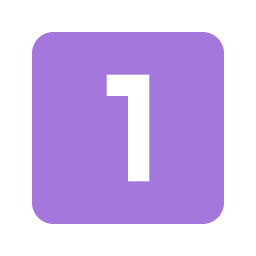
Step Title

Step 1: Dolor sit amet, consectetur adipisicing elit, sed do eiusmod tempor incididunt ut labore et dolore magna aliqua. Ut enim ad minim veniam, quis nostrud exercitation ullamco laboris nisi ut aliquip ex ea commodo consequat.
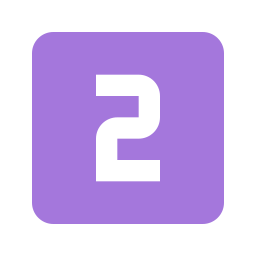
Step Title

- Bullet Point 1
- Bullet Point 2
Step 2: Dolor sit amet, consectetur adipisicing elit, sed do eiusmod tempor incididunt ut labore et dolore magna aliqua. Ut enim ad minim veniam, quis nostrud exercitation ullamco laboris nisi ut aliquip ex ea commodo consequat.
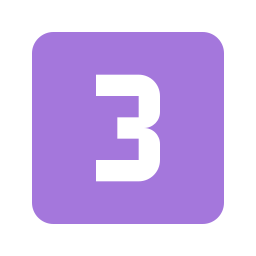
Step Title
Step 3: Dolor sit amet, consectetur adipisicing elit, sed do eiusmod tempor incididunt ut labore et dolore magna aliqua. Ut enim ad minim veniam, quis nostrud exercitation ullamco laboris nisi ut aliquip ex ea commodo consequat.
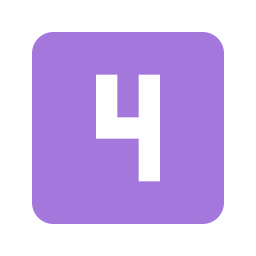
Step Title
Step 4: Dolor sit amet, consectetur adipisicing elit, sed do eiusmod tempor incididunt ut labore et dolore magna aliqua. Ut enim ad minim veniam, quis nostrud exercitation ullamco laboris nisi ut aliquip ex ea commodo consequat.
- Bullet Point 1
- Bullet Point 2
Dolor sit amet, consectetur adipisicing elit, sed do eiusmod tempor incididunt ut labore et dolore magna aliqua. Ut enim ad minim veniam, quis nostrud exercitation ullamco laboris nisi ut aliquip ex ea commodo consequat.
Simple Step By Step Layout
This is a simple but elegant layout for basic lessons.
01
Enter your text here...
Dolor sit amet, consectetur adipisicing elit, sed do eiusmod tempor incididunt ut labore et dolore magna aliqua. Ut enim ad minim veniam, quis nostrud exercitation ullamco laboris nisi ut aliquip ex ea commodo consequat.
02
Enter your text here...
Dolor sit amet, consectetur adipisicing elit, sed do eiusmod tempor incididunt ut labore et dolore magna aliqua. Ut enim ad minim veniam, quis nostrud exercitation ullamco laboris nisi ut aliquip ex ea commodo consequat.
03
Enter your text here...
Dolor sit amet, consectetur adipisicing elit, sed do eiusmod tempor incididunt ut labore et dolore magna aliqua. Ut enim ad minim veniam, quis nostrud exercitation ullamco laboris nisi ut aliquip ex ea commodo consequat.
Buy the Paid Course Button
Add a link to the course sales page or your payment processor.
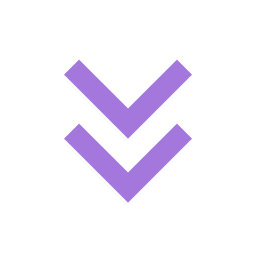
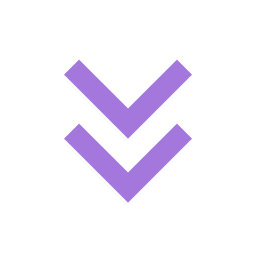
Get Access to the Full Course!
Lorem ipsum dolor sit amet, consectetur adipisicing elit, sed do eiusmod tempor incididunt ut labore et dolore magna aliqua. Ut enim ad minim veniam, quis nostrud exercitation ullamco laboris nisi ut aliquip ex ea commodo consequat.